Quality, updated device drivers are a huge part of any computer from a performance standpoint. Let them become too out of date, and overall performance takes a huge hit. Fortunately, there are quality device driver updater options.
Updating drivers manually can be done, but it is a very tedious process. Not only that, but some users might feel like they are not comfortable doing this type of update to their computer and hoping for the best.
With a specific device driver updater, so much of the guesswork is eliminated. They identify what a person needs, do regular checks so a person does not forget, and keep all hardware options running smoothly.
iolo Tips
Device Drivers
Enable Hardware
Device Drivers act as a translator, allowing hardware to connect with computers seamlessly.
Need to be Updated
Drivers must be kept up-to-date to ensure maximum system performance.
Potential Security Issues
If drivers are not regularly updated, a computer can slow down, crash, or have security problems.
What is a Device Driver?
A device driver is a crucial part of any computer, as it connects to anything external. Think about connecting a printer, scanner, camera, or anything else that does not come with the computer itself. For a solid, dependable connection, a device driver needs to act as a liaison between that hardware and the computer.
Computers ship with solid device drivers for the most part, but an outdated device driver can cause quite a few problems. Computer performance can take a huge hit when this occurs, and that is why a device driver update is so essential.
How do Outdated Device Drivers Hurt Computer Performance?
Anyone dealing with an older computer might be noticing more than just some slowdowns. Outdated drivers can not just hurt overall performance, but challenge the stability of the computer in general. This means a higher chance of freezes, lag, and general challenges. There might even be a chance of a full system crash.
The answer might seem like having as many device drivers as possible on a computer would work. That would mean there is a limited chance of not having a fully compatible device, right? Unfortunately, too many device drivers on a system can slow the computer down as well. The hard drive becomes overwhelmed, and the unused drivers basically become junk files. Having the right amount of drivers after a device driver update is the best way to go.
Fixing Old Data Driver Issues With Driver Updater Software
Since so many people don’t know that much about device drivers in general, how can everything be fixed and up-to-date? The easiest way is to use a PC driver updater such as GetMyDrivers, found on the iolo downloads web page.
GetMyDrivers’ innovative technology quickly and easily updates all the drivers on your computer with a single click to help your PC perform at optimum speeds. Containing drivers for all variety of Windows devices, and combined with System Mechanic, you’ll be able to enjoy maximum performance.
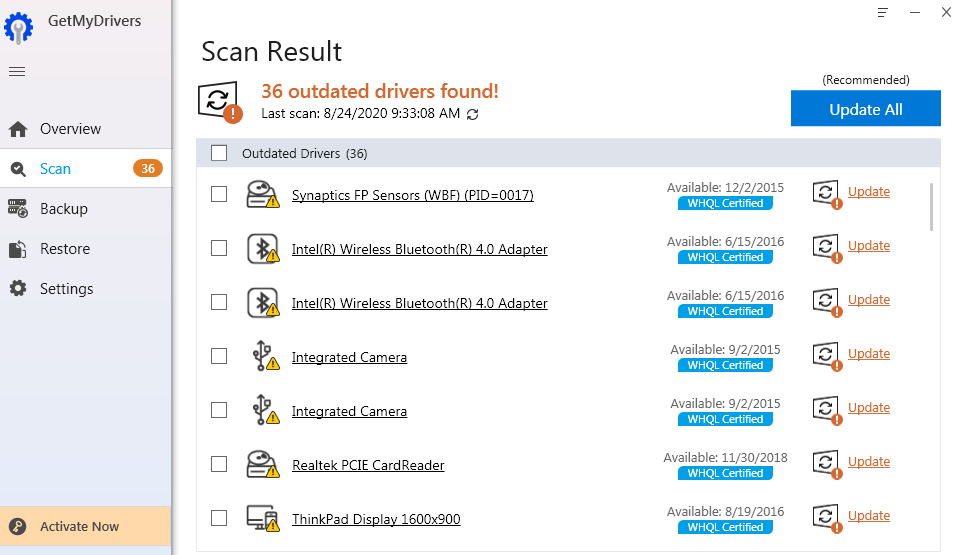
NEED MORE HELP?
Not sure what security solution is right for you?
We can help!
We can help!








